MVS Turnkey in Docker
Assumes that you already have Docker installed and running. If you don’t, you can find instructions here.
Depending on your configuration, you may have to sudo your docker commands.
Pull Ubuntu Image
Pull the latest Ubuntu image:
docker pull ubuntu
Verify image:
docker image list
Results should look something like this:
REPOSITORY TAG IMAGE ID CREATED SIZE
ubuntu latest 597ce1600cf4 6 days ago 72.8MB
Create Container / Start a Shell
Create a container in the ubuntu image, and start a shell:
docker run --interactive --tty --name mvs_container ubuntu /bin/bash
(You can use any name you like. mvs_container is just an example.)
Get IP Address
Update your package list, install net-tools, run ifconfig, and note your IP address (you’ll need it later):
apt update
apt install net-tools
ifconfig
Retrieve the MVS Turnkey Archive
Change to /root, create a downloads directory, install wget, and retrieve the turnkey archive:
cd /root
mkdir downloads
cd downloads
apt install wget
wget https://wotho.ethz.ch/tk4-/tk4-_v1.00_current.zip
Install and Run MVS
Change to the /opt directory, create a mvs directory, install unzip, and then extract the turnkey archive into the mvs directory:
cd /opt
mkdir mvs
cd mvs
apt install unzip
unzip /root/downloads/tk4-_v1.00_current.zip
Turn on console mode:
cd unattended
./set_console_mode
cd ..
Start MVS:
./mvs
When the startup is complete:
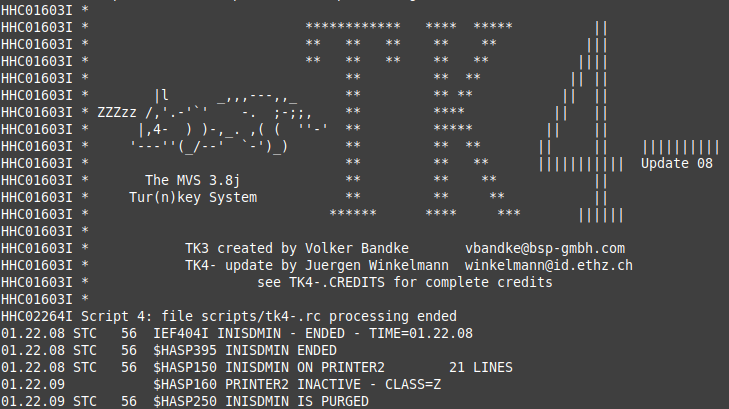
You can open an instance of the x3270 terminal emulator, and connect to the running instance using the IP address you noted earlier. Detailed MVS operations instructions can be found here. (Just note that these instructions are for running on the Raspberry Pi, so adapt accordingly.)
After you complete your session and exit the container, you can return to it later:
docker start --interactive mvs_container